 Inflow and Infiltration
Inflow and Infiltration
 I/I Monitor - Main Screen
I/I Monitor - Main Screen
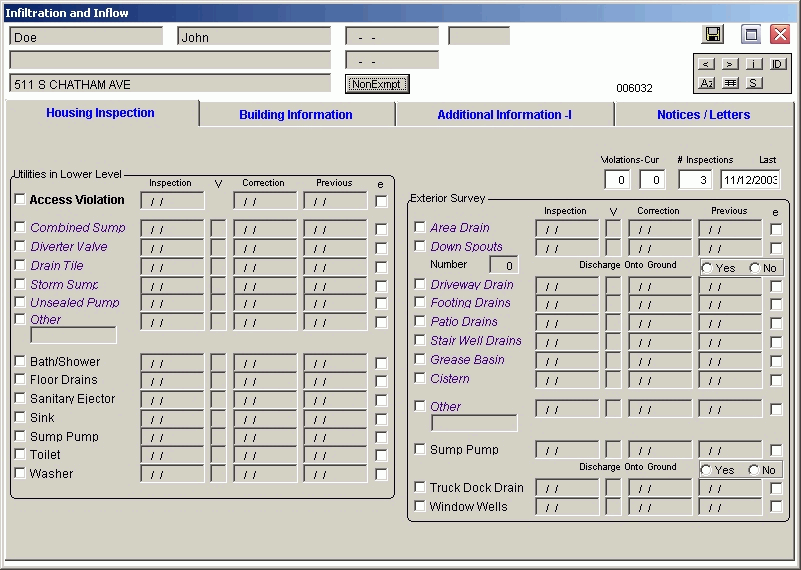
The top right buttons are for navigation purposes.
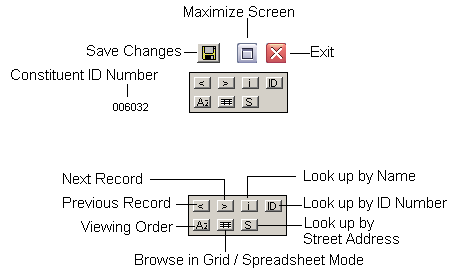
Set the Viewing Order by Clicking on [ Az ]. A list will pop up. Select the desired order by clicking on the item.
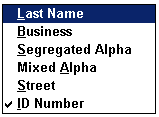
When you Browse in Grid / Spreadsheet mode you can easily see which addresses in your base file have InI entries.
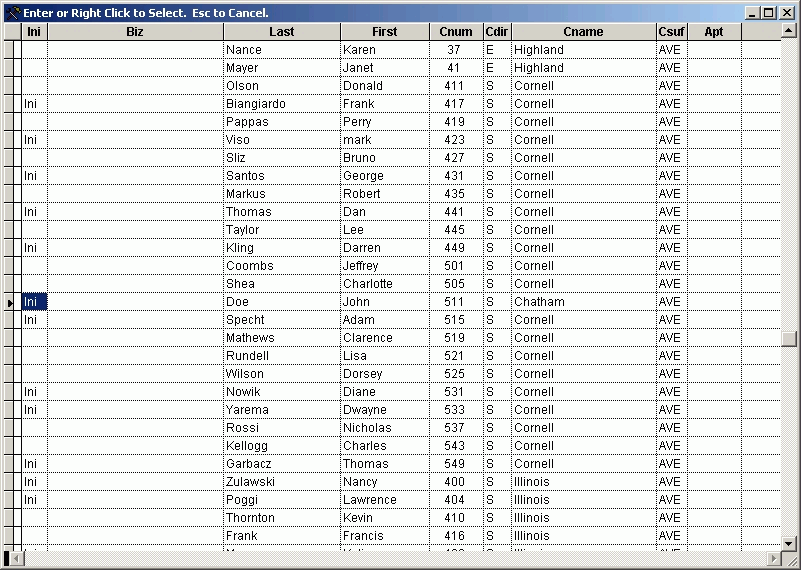
Look Up by Name:
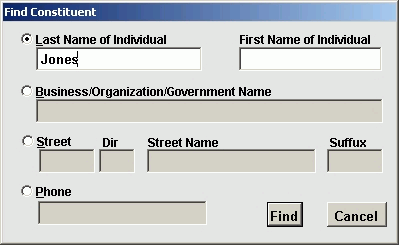
Look Up by Name, Step two:
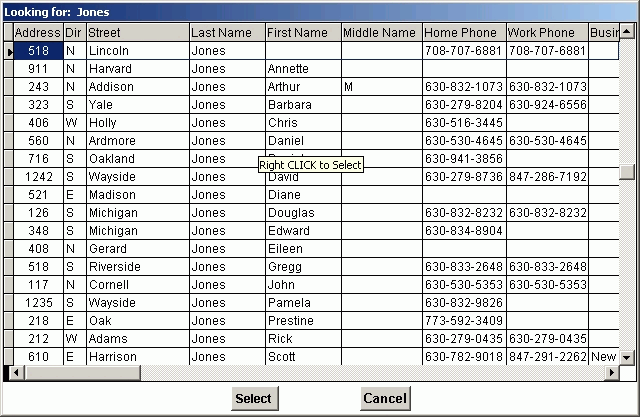
Look Up by ID Number:
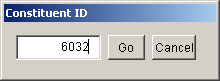
Look Up by ID Number, Setp two:
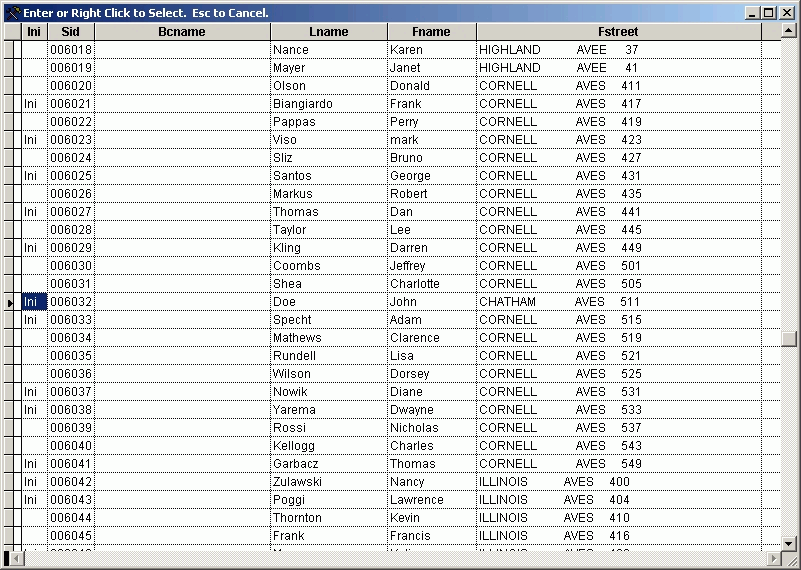
Look Up by Street:
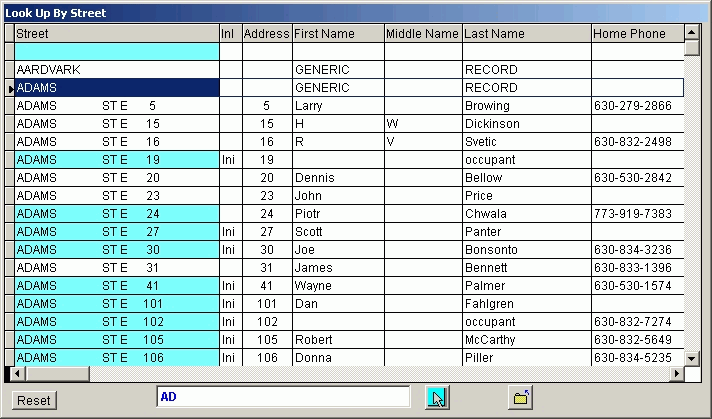
Just start typing a street name and the system searches incrementally.
You will notice at the top center a button that usually says Non-Exempt

If your jurisdiction allows for older structures to be exempt from certain inspections, and if you have administrative rights to do so you may exempt a property. Click the button and you will see:
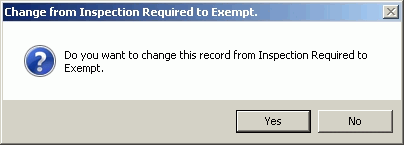
Answering Yes will bring up:
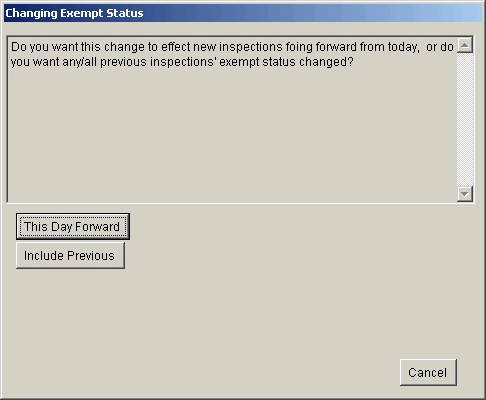
The status of this property is now changed to Exempt: 
As stated in the Housing Inspection Overview, most items on this tab are read only. You can interact with individual feature(s) exempt status by Right Clicking the Exempt button. This takes the read only flag off of the exempt check boxes. You can individually exempt certain features by checking and unchecking the boxes under the column e
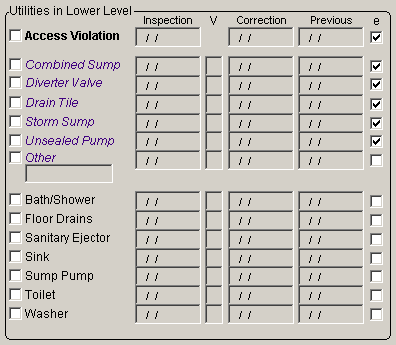
Be sure to Lock the exempt fields when you are done.
