 Inflow and Infiltration
Inflow and Infiltration
 Violations
Violations
Called from INI Inspection Screen
Below is a partial screen shot of the bottom section of the Inspection Screen:
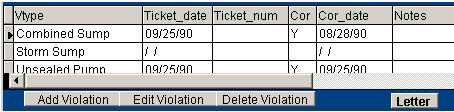
To Add a new Violation Ticket click Add Violation. 
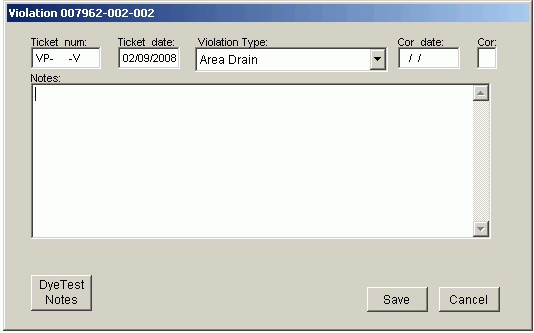
Ticket Num: A violation ticket number is not required. If you, however, do issue tickets then the ticket number should be entered into this field.
Ticket date: The date the Violation was observed.
Violation Type: Clicking on this box instigates a dropdown list of the OutFlow Features identical to the ones listed on the Inspection Screen. The I ( or E ) in the right most column specify whether this is an Interior or Exterior Feature.
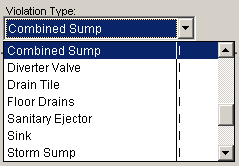
If you came into this screen through the Builder on the Inspection Screen then Ticket Date and Violation Type will already be filled in accordingly.
Correction Date: If this violation has been corrected then enter the Correction Date in this field. Entering a date will also fill in the next field.
Cor: Corrected. Y = Yes it has been corrected.
Notes: This box is for descriptive Field Notes. Notes can be copied from a Test, such as a Dye Test.

Dye Test Notes. Clicking this button will bring up a screen that allows you to select a dye test.
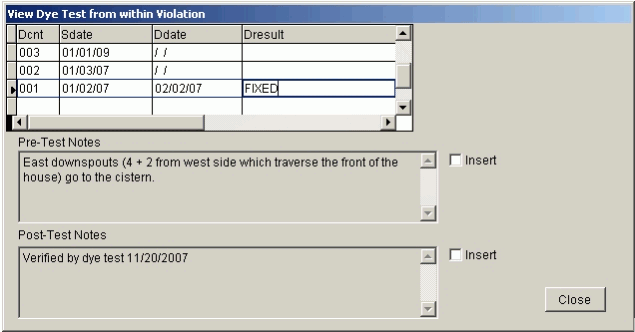
If you simply click on the Close button no changes to your violation will be made.
Clicking on the Insert checkbox beside either the Pre-Test Notes or the Post-Test Notes will, after you click the Close button,
Insert the appropriate notes into the Violation Notes.
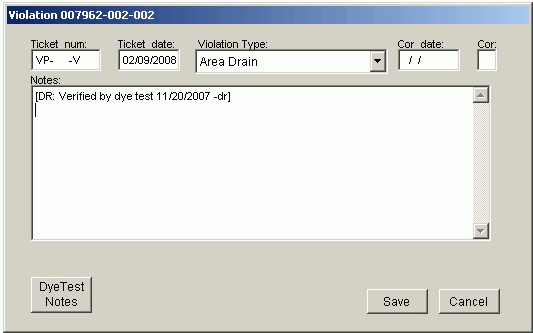
Click the Save button to Save your changes and exit this screen. Clicking Cancel exits the screen without saving.